-
[JQuery] imageVScode/JQuery 2022. 9. 9. 15:01
*사용된 이미지
1. 이미지 위에 마우스 올리면 이미지 변경
<!DOCTYPE html> <html lang="en"> <head> <meta charset="UTF-8"> <title>ImageControll01.html</title> <script src="script/jquery-3.6.0.js"></script> <script type="text/javascript"> // 각 이미지에 마우스가 올라가면 이미지를 다음과 같이 변경 // 1<->3 2<->4 $(function(){ $('img:first').hover( function(){$(this).attr('src','images/3.jpg');}, function(){$(this).attr('src','images/1.jpg');} ); $('img:last').hover( function(){$(this).attr('src','images/4.jpg');}, function(){$(this).attr('src','images/2.jpg');} ); }); </script> </head> <body> <img src="images/1.jpg"> <img src="images/2.jpg"> </body> </html>2. prompt로 이용해 숫자를 입력받아 이미지 변경
<!DOCTYPE html> <html lang="en"> <head> <meta charset="UTF-8"> <title>ImageControll02.html</title> <script src="script/jquery-3.6.0.js"></script> <script type="text/javascript"> // 그림을 클릭하면 숫자 하나를 입력 받아서 // 입력받은 숫자.jpg 그림으로 이미지 바꿈 $(function(){ $('img').click(function(){ var num=prompt('숫자 입력'); $('img').attr('src','images/'+num+'.jpg'); }); }); </script> </head> <body> <img src="images/1.jpg"> </body> </html>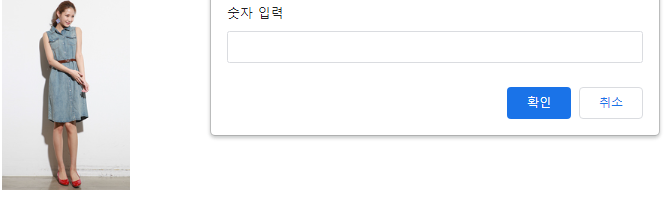
3. 이미지 슬라이드
<!DOCTYPE html> <html lang="en"> <head> <meta charset="UTF-8"> <title>ImageControll03.html</title> <script src="script/jquery-3.6.0.js"></script> <script type="text/javascript"> // 1초에 한번씩 다음 이미지로 변경함. // 이미지 번호는 1~10까지임. 10번이 지나면 1번으로 다시 감. $(function(){ var num=1; setInterval(function(){ $('img').attr('src','images/'+num+'.jpg'); num++; if(num==11) num=1; },1000); }); </script> </head> <body> <img src="images/1.jpg"> </body> </html>4. 이미지 슬라이드 중 이미지 위에 마우스를 올리면 이미지 멈춤
<!DOCTYPE html> <html lang="en"> <head> <meta charset="UTF-8"> <title>ImageControll04.html</title> <script src="script/jquery-3.6.0.js"></script> <script type="text/javascript"> // 1초에 한번씩 다음 이미지로 변경함. // 이미지 번호는 1~10까지임. 10번이 지나면 1번으로 다시 감. // 마우스가 그림에 올라가면 타이머가 멈추고 // 다시 마우스가 그림에서 벗어나면 타이머가 다시 시작함. $(function(){ var num=1; var timer; $('img').hover( function(){ window.clearInterval(timer); }, function(){ timer=setInterval(function(){ $('img').attr('src','images/'+num+'.jpg'); num++; if(num==11) num=1; },1000); } ); $('img').trigger('mouseleave'); }); </script> </head> <body> <img src="images/1.jpg"> </body> </html>5. view 안에 이미지를 나열한 후 left를 이용해 슬라이드 제작
<!DOCTYPE html> <html lang="en"> <head> <meta charset="UTF-8"> <title>ImageControll05.html</title> <style type="text/css"> #view{position:relative; width:170px; height:255px;border:3px solid blue; left:50px; overflow: hidden;} #imgs{position:absolute; width:1700px; height:255px; left:0; top:0; border:1px dashed red;} </style> <script src="script/jquery-3.6.0.js"></script> <script type="text/javascript"> // 1초에 한칸(170px)씩 이동. animate를 이용 // 마우스가 올라가면 이동 멈춤, 마우스가 빠지면 다시 이동 $(function(){ var num=1; var timer; $('#view').hover( function(){ window.clearInterval(timer); }, function(){ timer=setInterval(function(){ $('#imgs').animate({left:-170*num},1000); num++; if(num==10) num=0; },1000); } ); $('#view').trigger('mouseleave'); }); </script> </head> <body> <div id="view"> <div id="imgs"><img src="images/1.jpg"><img src="images/2.jpg"><img src="images/3.jpg"><img src="images/4.jpg"><img src="images/5.jpg"><img src="images/6.jpg"><img src="images/7.jpg"><img src="images/8.jpg"><img src="images/9.jpg"><img src="images/10.jpg"></div> </div> </body> </html>6. 버튼에 번호를 부여해 이미지 이동하기
-리모트 버튼을 css를 이용해서 아래쪽 가운데 위치 해 각 버튼들 가로방향으로 나란히 위치 시킴
-버튼을 클릭하면 해당이미지의 위치로 animate를 이용해서 imgs를 이동시킴
<!DOCTYPE html> <html lang="en"> <head> <meta charset="UTF-8"> <title>ImageControll06.html</title> <style type="text/css"> #view{position:relative; width:600px; height:400px; margin:0 auto; border:1px dashed black; overflow: hidden;} #imgs{position: absolute; width:4800px; height:400px; left:0; top:0; border:1px dashed red;} img{width:600px; height:400px;} #remot{position:relative; width:200px; height:50px; border:2px solid white; margin:0 auto; top:350px; text-align: center;} ul{list-style:none; padding:0; margin:0; height:42px; display:inline-block;} ul li{float:left; width:14px; height:14px; background:white; border-radius: 50%; margin:18px 4px; font-weight: bold; font-size:70%; line-height:14px; text-align: center; cursor:default;} .selected{background: black; color:white;} // </style> <script src="script/jquery-3.6.0.js"></script> <script type="text/javascript"> $(function(){ $('li').click(function(){ var num=$(this).index(); var dist=-600*num; $('#imgs').animate({left:dist},1000); $('li').removeClass('selected') $(this).addClass('selected') }); }); </script> </head> <body> <div id="view"> <div id="imgs"><img src="images/Koala.jpg" id="img1"><img src="images/Chrysanthemum.jpg" id="img2"><img src="images/Desert.jpg" id="img3"><img src="images/Hydrangeas.jpg"><img src="images/Jellyfish.jpg"><img src="images/Lighthouse.jpg"><img src="images/Penguins.jpg"><img src="images/Tulips.jpg"></div> <div id="remot"> <ul> <li>1</li><li>2</li><li>3</li><li>4</li> <li>5</li><li>6</li><li>7</li><li>8</li> </ul> </div> </div> </body> </html>7. 좌우버튼 생성해 이미지 이동하기
<!DOCTYPE html> <html lang="en"> <head> <meta charset="UTF-8"> <title>ImageControll07.html</title> <style type="text/css"> #view{position:relative; width:600px; height:400px; margin:0 auto; border:1px dashed black; overflow: hidden;} #imgs{position: absolute; width:4800px; height:400px; left:0; top:0; border:1px dashed red;} img{width:600px; height:400px;} #lbutton{position:absolute; left:0; bottom:0; width:50px;height:50px; border-radius:50%; overflow:hidden; background-image:url("images/ico_movie_171115.png");background-position:-60px -460px;} #rbutton{position:absolute; right:0; bottom:0; width:50px; height:50px; border-radius:50%; overflow:hidden; background-image:url("images/ico_movie_171115.png");background-position:0px -460px;} #currentNum{position:absolute; right:0; top:0; width:100px;height:40px; border:1px solid white; font-size:150%; text-align: right; line-height: 40px; font-weight: bold; padding-right:20px;} </style> <script src="script/jquery-3.6.0.js"></script> <script type="text/javascript"> $(function(){ var num=0; $('#lbutton').click(function(){ if(num==0) return; else num--; $('#imgs').animate({left:-600*num},300); $('#currentNum').html(num+1+'/8'); }); $('#rbutton').click(function(){ if(num==7) return; else num++; $('#imgs').animate({left:-600*num},300); $('#currentNum').html(num+1+'/8'); }); }); </script> </head> <body> <div id="view"> <div id="imgs"><img src="images/Koala.jpg"><img src="images/Chrysanthemum.jpg"><img src="images/Desert.jpg"><img src="images/Hydrangeas.jpg"><img src="images/Jellyfish.jpg"><img src="images/Lighthouse.jpg"><img src="images/Penguins.jpg"><img src="images/Tulips.jpg"></div> <div id="lbutton"></div> <div id="rbutton"></div> <div id="currentNum"></div> </div> </body> </html>8. 재생 버튼 생성해 이미지 자동 이동하기
-해당되는 이미지 순서 우측 위쪽에 만들기
-버튼 클릭하면 해당되는 버튼 색상 변경하기
<!DOCTYPE html> <html lang="en"> <head> <meta charset="UTF-8"> <title>ImageControll08.html</title> <style type="text/css"> #view{position:relative; width:600px; height:400px; margin:0 auto; border:1px dashed black; overflow:hidden;} #imgs{position:absolute; width:4800px; height:400px; left:0; top:0; border:1px dashed red; transition:0.3s;} img{width:600px; height:400px;} #remote{position:relative; width:500px; height:50px; border:1px solid white; margin:0 auto; top:350px; text-align: center;} ul{list-style:none; padding:0; margin:0; display:inline-block;} ul li{float:left; width:25px; height:25px; background:white; border-radius: 50%; margin:13px 10px; line-height: 25px; text-align: center; cursor:pointer;} #currentNum{position:absolute; right:0; top:0; width:100px; height:40px; border:1px solid white; font-size:150%; text-align: right; line-height: 40px; font-weight: bold; padding-right:20px;} .selected{background:black; color:white; border:1px solid white;} </style> <script src="script/jquery-3.6.0.js"></script> <script type="text/javascript"> $(function(){ var num=0; var timer; var state=false; $('li:last').click(function(){ if(state==false){ // 현재 상태 '수동' 또는 '멈춤' state=true; // 상태변수값 변경 timer=setInterval(function(){ // timer 시작 num++; if(num>7) num=0; $('#imgs').animate({left:-600*num},300); $('li').removeClass('selected') $('li').eq(num).addClass('selected'); // 이미지 번호 서식 변경 $('#currentNum').html(num+1+'/8'); // 현재 이미지 번호 표시 },1000); $(this).html('■'); // 자동 버튼 표시 변경 } else{ state=false; window.clearInterval(timer); $(this).html('▶'); } }); }); </script> </head> <body> <div id="view"> <div id="imgs"><img src="images/Koala.jpg" id="img1"><img src="images/Chrysanthemum.jpg" id="img2"><img src="images/Desert.jpg" id="img3"><img src="images/Hydrangeas.jpg"><img src="images/Jellyfish.jpg"><img src="images/Lighthouse.jpg"><img src="images/Penguins.jpg"><img src="images/Tulips.jpg"></div> <div id="remote"> <ul> <li>1</li><li>2</li><li>3</li><li>4</li> <li>5</li><li>6</li><li>7</li><li>8</li> <li>▶</li> </ul> </div> <div id="currentNum"></div> </div> </body> </html>'VScode > JQuery' 카테고리의 다른 글
[JQuery] menu생성, animate (0) 2022.09.09 [JQuery] button, effect (0) 2022.09.09 [JQuery] event (0) 2022.09.09 [JQuery] DOM (0) 2022.09.09 [JQuery] 속성/필터선택자, 배열 (0) 2022.09.09